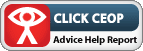Connect to the Cubs Calendar
- On your computer, open Google Calendar.
- On the left side, find “Other calendars” and click the down arrow
.
- Select Add by URL.
- Enter the calendar’s address (https://www.google.com/calendar/ical/kgbve2kdlu3p2kejihkue4si80%40group.calendar.google.com/public/basic.ics) in the field provided. The address needs to be an ICAL link.
- Click Add calendar. The calendar will appear on the left side under “Other calendars.”
Note: It might take up to 12 hours for changes to show in your Google Calendar.
You should now have the 4th Bramshill Cubs calendar in your Google Account.
You now need to add it to your mobile device.
For iPhone/iPad, follow the instructions here: http://www.digitaltrends.com/mobile/sync-multiple-google-calendars-on-iphone-or-ipad/
For Android, please do the following:
1. If you added the 4thBramshill Cubs Calendar to a new Gmail account, you will first need to add your new GMail account under Menu -> Settings -> Accounts & sync -> Add account -> Google and follow directions there.
2. Tap on the newly added account and make sure the “Sync Calendar” option is selected and exit out of Settings.
3. Open up the Calendar app and go to Menu -> More -> Calendars expand the newly added Google account, which should show you all of its available calendars. Keep tapping the button to the right of each calendar until both icons are enabled, and the text under the account name reads “synced, visible”, and tap the OK button.
4. You should now be able to view the second calendar’s entries in the Calendar app (or any app that accesses Google calendars.)